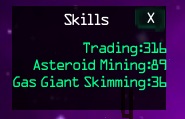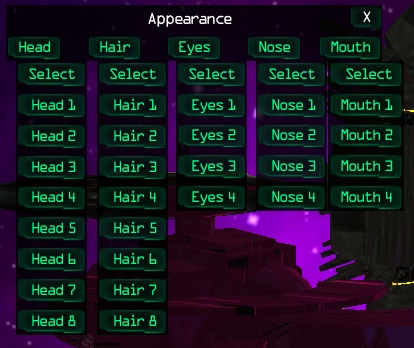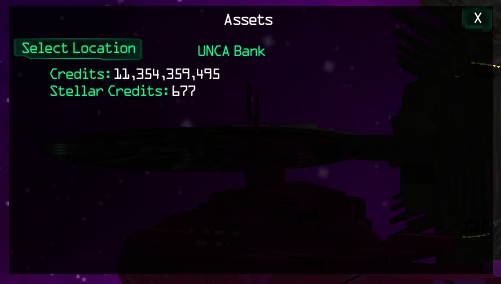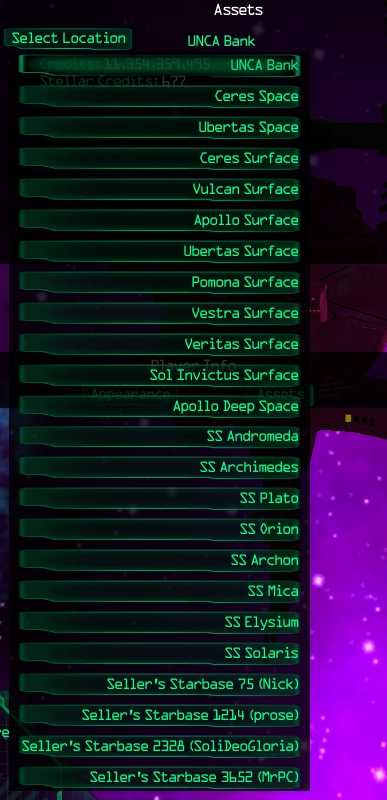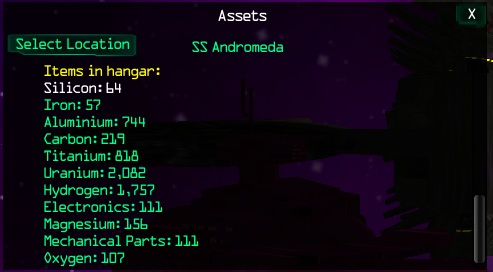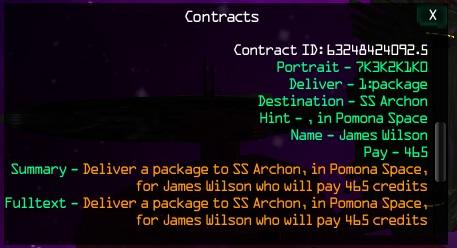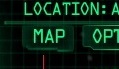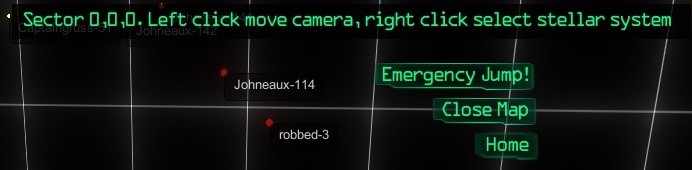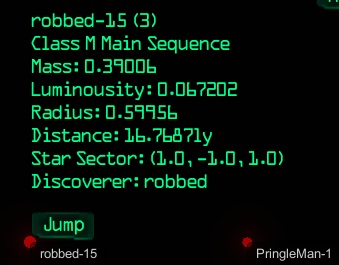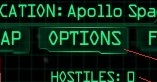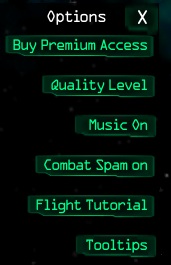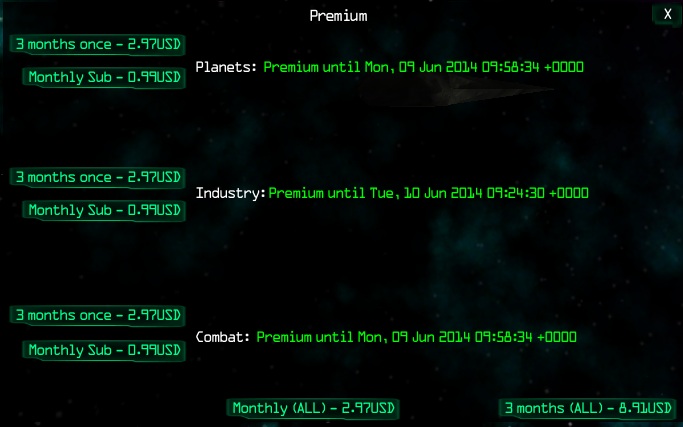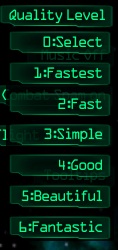User Interface
(→Player Info) |
(→Quality Level) |
||
| Line 106: | Line 106: | ||
[[File:Quality.jpg]] | [[File:Quality.jpg]] | ||
| + | ===Music Off/On=== | ||
| + | Clicking here will togglw the music off or on | ||
| + | |||
| + | [[File:Musicoff.jpg]] [[File:Musicon.jpg]]] | ||
Revision as of 18:21, 26 April 2014
The user interface has a myriad of controls and information displays
here is a typical interface as seen by a player when in space near a space station
Most items are information only and self explanatory while some are clickable for more info or actions
Contents |
clickable items
Auto pilot
will bring up more clickable button that make you ship move to selected locations
clicking on a destination will move you to the starbase or gate, clicking a second time will dock at the starbase or jump through the gate
Comms
will hide/unhide chat panel
Player Info
clicking your player picture will bring up another menu with 4 options
Skills
clicking Skills will show your skill levels
Appearance
Clicking Appearance will bring up another menu with options to select different head, hair, eyes, nose and mouth on your avitar
Assets
clicking assets will bring up another menu initially showing you credits and stellar credits
Clicking 'select locations' will bring up a list of all current storage locations
Clicking a location will show items at that locations which is scrollable
Contracts
The scrollable contracts menu will give a much more detailed information on the contracts in the top right corner
Map
Clicking the Map button will bring up the galactic map
galactic map
Shows the main 9 planet systems linked with green to show jump gate routes
Also shows outer systems and names that can be jumped to with a hyperdrive capable ship
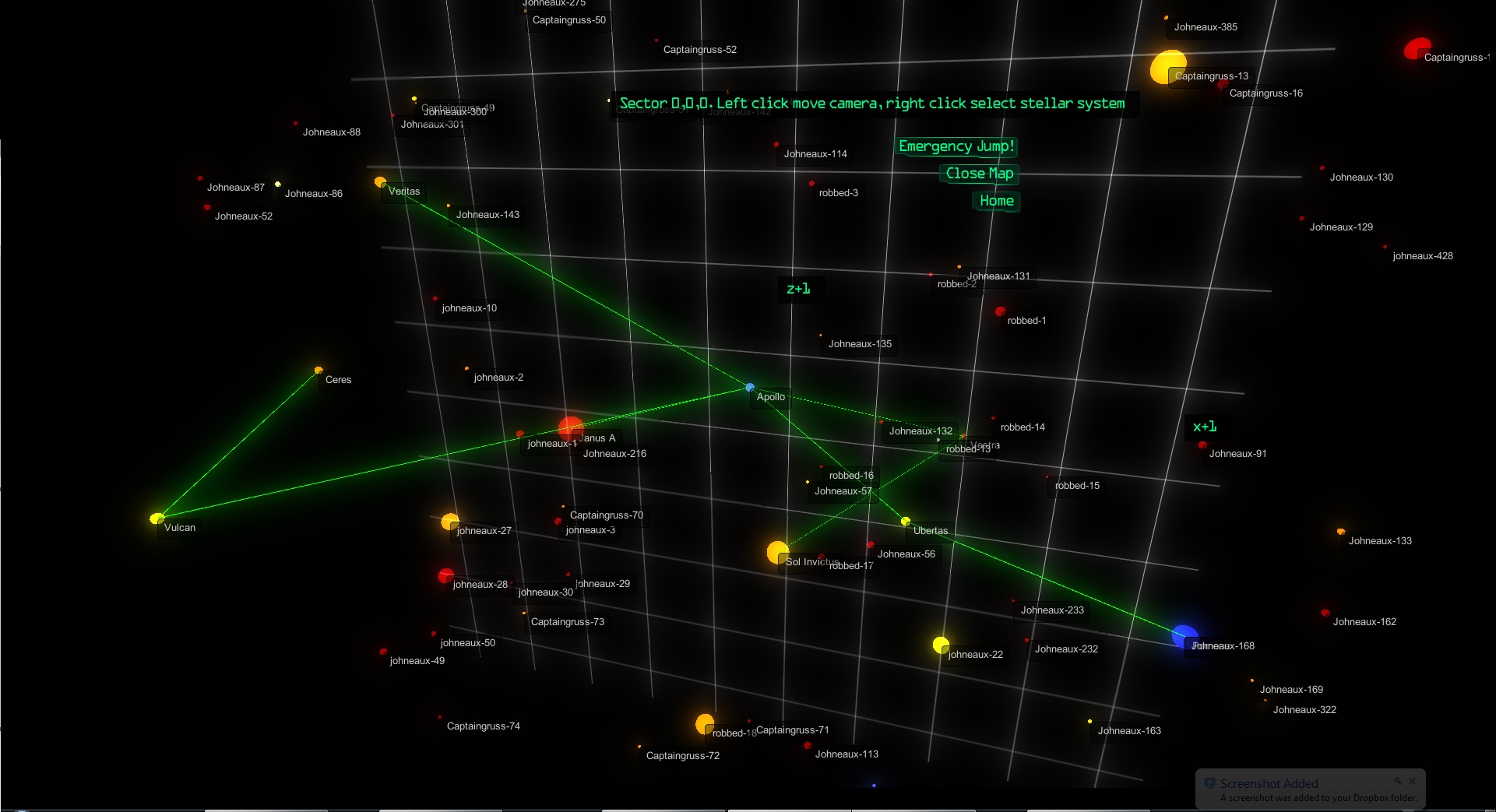
the galactic map menu has 3 buttons:
"Emergency Jump" button will return you to Ceres space
"Close map" will do just that... close the map
"Home" will centre the map on the system that you are currently at
The map can be moved around rotating about your current system by click and hold left mouse button and dragging the display around
The scroll wheel or +/- will zoom in and out
right click on a system will centre in that system and give another button to "Jump" to that system and information about that system including distance to jump in light years
Assuming you have a hyperdrive capable ship and enough hydrogen to make the distance, you may jump to the new system and explore it
Options
Clicking Options button will bring up the Options menu
Buy Premium Access
This button will take you to the a selections menu that will then take you a Paypal page for purchasing premium access
Quality Level
clicking quality level will drop down a menu to select video quality
Music Off/On
Clicking here will togglw the music off or on
Continue to Tutorial page
Back to Main Page