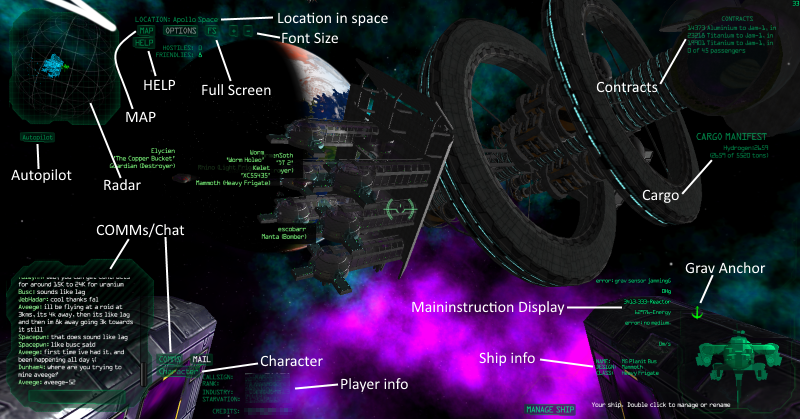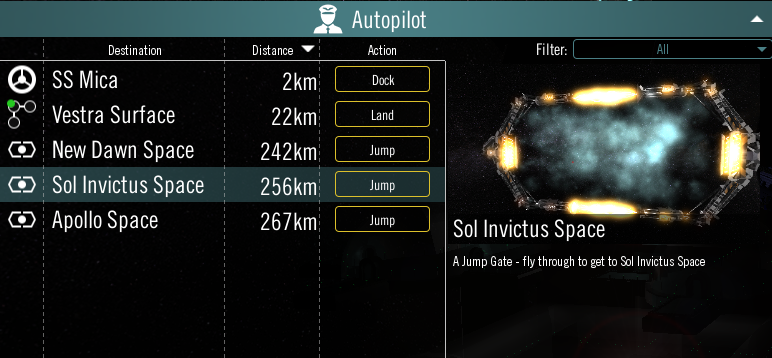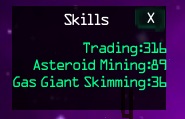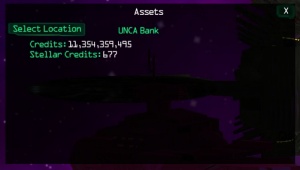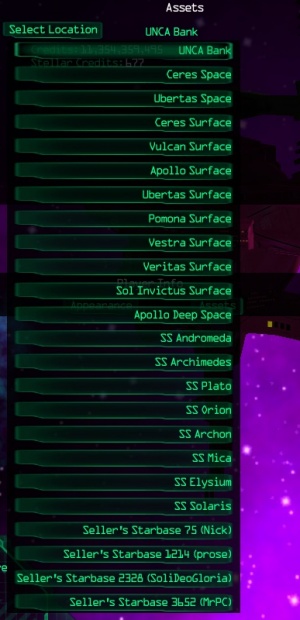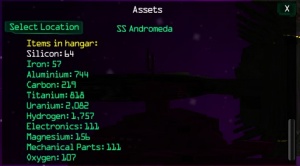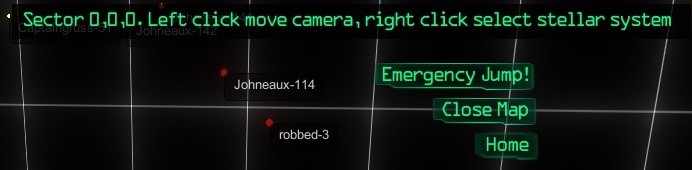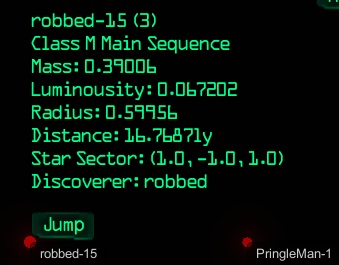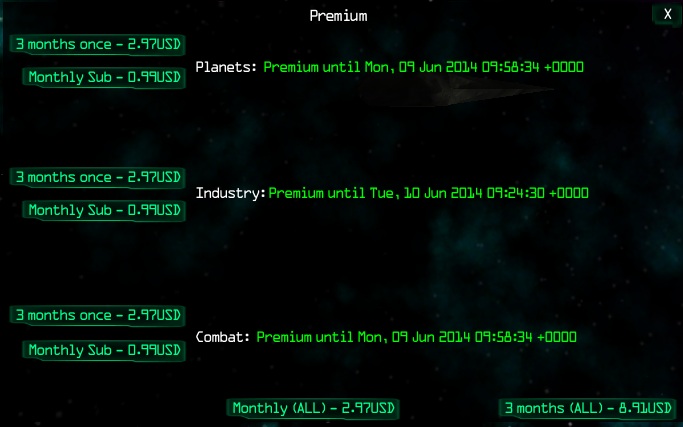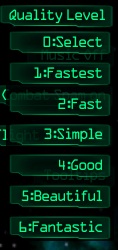User Interface
Contents |
User Interface
- *** This page still under construction ***
The user interface has a myriad of controls and information displays
here is a typical interface as seen by a player when in space near a space station
Most items are information only and self explanatory while some are clickable for more info or actions
clickable items
Auto pilot
This link will bring up more clickable buttons to warp able locations. Clicking on a destination name will move you to the Space Station or gate location. Clicking the link below the name will auto dock or auto jump through selected gate.
Comms
will hide/unhide chat panel
Character
Clicking this link will bring up another menu with 3 or 4 options
Skills
Clicking Skills will show your skill levels of Trading, Asteroid Mining, and Gas Giant Skimming.
Appearance
Inactive at this time.
Assets
Clicking assets will bring up another menu initially showing your credits and Stellar Credits. Clicking 'select locations' will bring up a list of all current storage locations. Clicking a location will show items at that locations which is scrollable.
Contracts
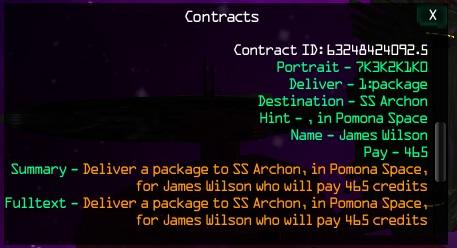 The scrollable contracts menu will give a much more detailed information on the contracts displayed in the top right corner.
The scrollable contracts menu will give a much more detailed information on the contracts displayed in the top right corner.
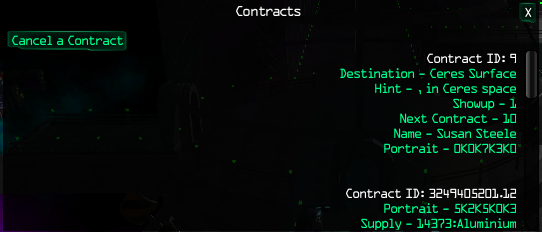 [Cancel a Contract] gives the player the option to cancel a contract and shows the cost to cancel each contract.
[Cancel a Contract] gives the player the option to cancel a contract and shows the cost to cancel each contract.
Map
Clicking the Map button will bring up the galactic map. The Galactic map Shows the main 9 planet systems linked with green to show jump gate routes. Player built gates will be purple and goes to player colonies in outer systems. It also shows outer systems and names that can be jumped to with a ship that has a hyperdrive installed.
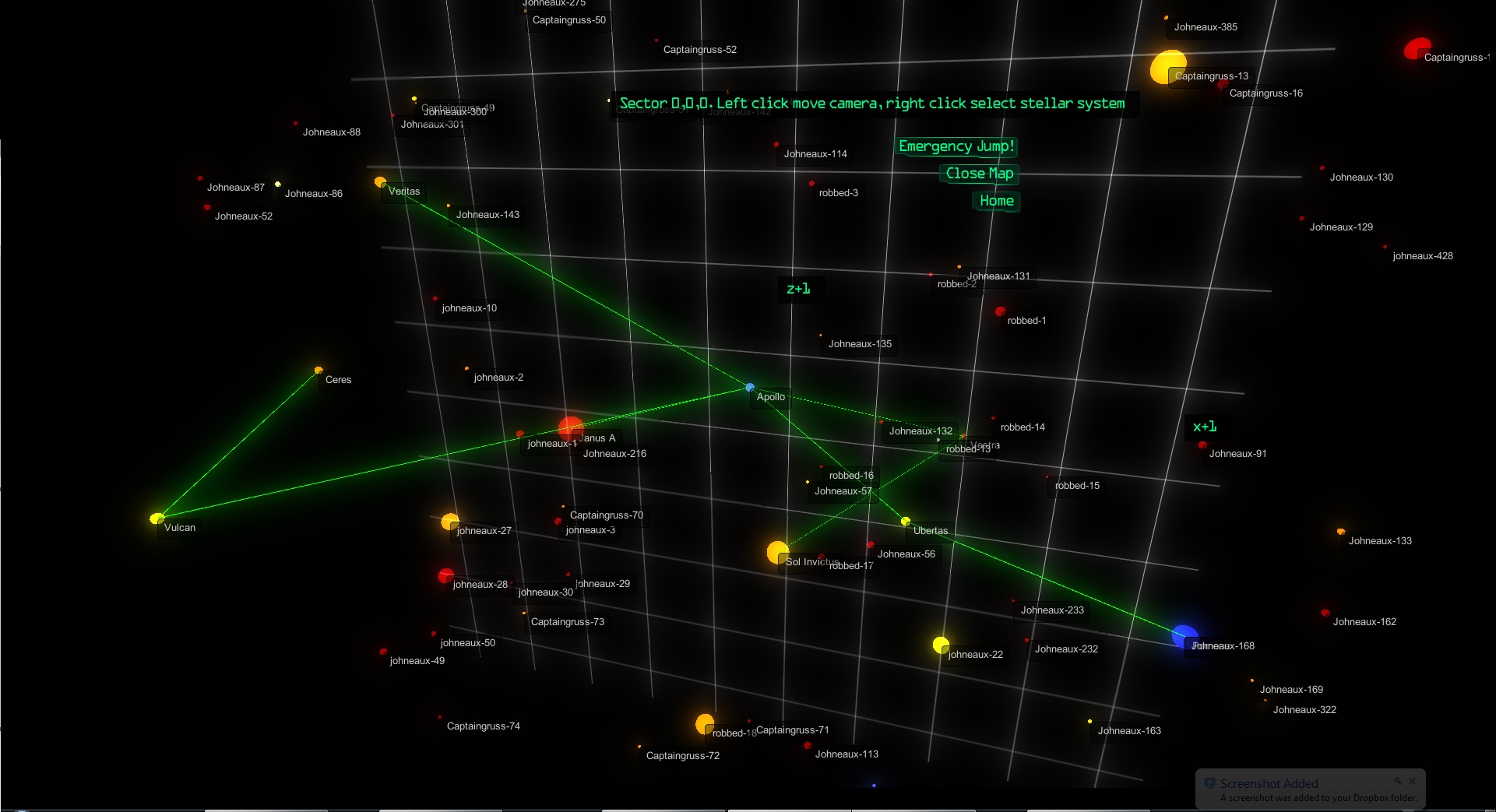
the galactic map menu has 3 buttons:
"Emergency Jump" button will return you to Ceres space
"Close map" will do just that... close the map
"Home" will centre the map on the system that you are currently at
The map can be moved around rotating about your current system by click and hold left mouse button and dragging the display around
The scroll wheel or +/- will zoom in and out
right click on a system will centre in that system and give another button to "Jump" to that system and information about that system including distance to jump in light years
Assuming you have a hyperdrive capable ship and enough hydrogen to make the distance, you may jump to the new system and explore it
Options
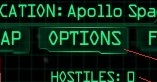 Clicking Options button will bring up the Options menu
Clicking Options button will bring up the Options menu
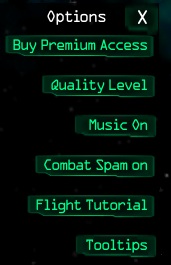
Buy Premium Access
This button will take you to the a selections menu that will then take you a Paypal page for purchasing premium access
Quality Level
clicking quality level will drop down a menu to select video quality
Music Off/On
Clicking here will toggle the music off or on
Continue to Tutorial page
Back to Main Page