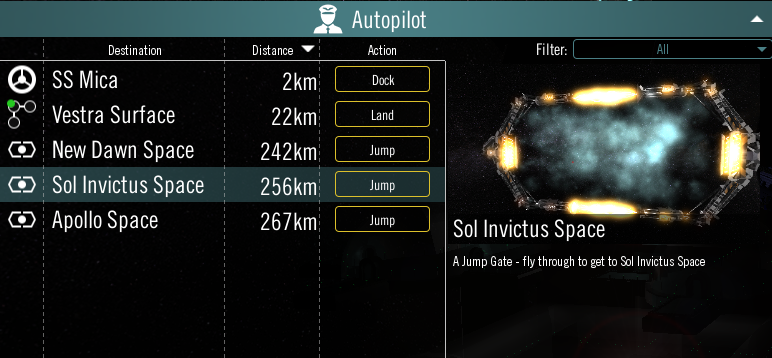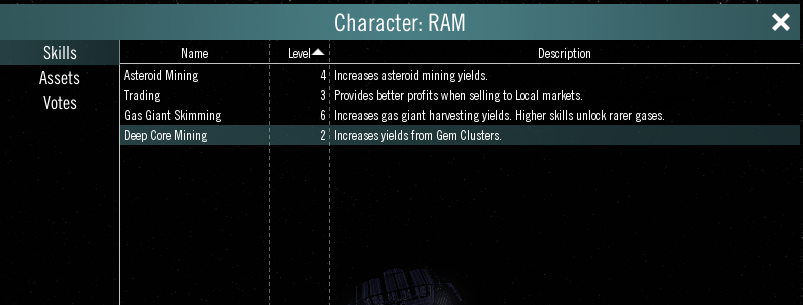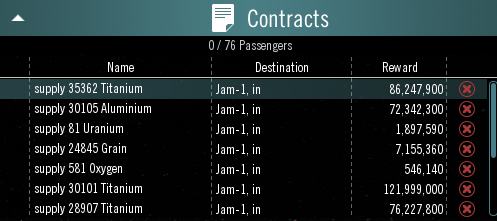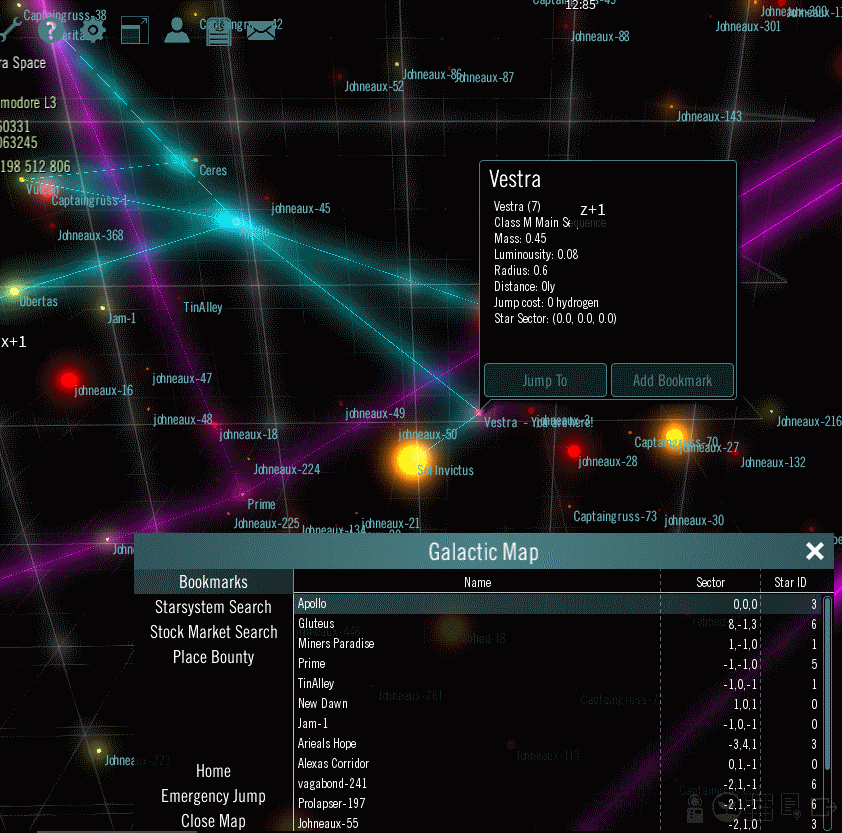User Interface
Robert Martz (Talk | contribs) (→Map) |
Robert Martz (Talk | contribs) (→Options) |
||
| Line 69: | Line 69: | ||
Clicking Options button will bring up the Options menu | Clicking Options button will bring up the Options menu | ||
| + | |||
| + | [[file:Options.png]] | ||
| + | |||
| + | In Options, you can set personal game option choices along with accessing the Premium interface. | ||
=== Buy Premium Access === | === Buy Premium Access === | ||
This button will take you to the a selections menu that will then take you a Paypal page for purchasing premium access. | This button will take you to the a selections menu that will then take you a Paypal page for purchasing premium access. | ||
| − | [[File: | + | [[File:Premium.png]] |
| − | |||
| − | |||
| − | |||
| − | |||
| − | |||
=== Combat Spam On/Off === | === Combat Spam On/Off === | ||
| Line 100: | Line 99: | ||
===Main Menu=== | ===Main Menu=== | ||
Leaves current game, which saves automatically, and returns player to Main Login Screen. | Leaves current game, which saves automatically, and returns player to Main Login Screen. | ||
| − | |||
| − | |||
| − | |||
===Clouds On/Off=== | ===Clouds On/Off=== | ||
Revision as of 15:40, 9 April 2016
Contents |
User Interface
The user interface has a myriad of controls and information displays. Here is a typical interface as seen by a player when in space near a space station
Most items are information only and self explanatory while some are clickable for more info or actions.
clickable items
Auto pilot
This link will bring up more clickable buttons to warp able locations. Clicking on a destination name will move you to the Space Station or gate location. Clicking the Action will auto dock or auto jump through selected gate. The Green dot on the Vestra Surface means you own a Settlement/Colony at that location.
Clicking Destination Column heading will sort the list alphabetically. Clicking the Distance Heading will sort if by distance. Clicking Action will sort by action. Clicking Action will list the usable Gates in that system at the top of the list. Clicking the far left blank column header will sort with colonies at the top. If you own a colony, it will be listed first.
Comms
will hide/unhide chat panel
New players are started in the "help" channel. You can click the dropdown box and see several other default channels. Most established players are active in "global."
Character
Clicking this link will bring up another menu with 3 options, Skills, Assets, and Votes.
There are 4 possible skills at this time. Once you receive a skill level in each skill, it will be listed here. Assets shows your character credits and Solar Credits (SC).
Clicking one of the Locations will show that location's current resource/Ship/Ship Module stored at last visit. Settlement (Surface) resources only actively update when you visit.
Votes are only present during the Semi Annual General Elections, Monthly Bi-Elections, or Gate Approval Requests for Senators.
Contracts
The Contract window will fill as you accept contracts at SS Contract Boards. You can sort by Name, Destination, or Reward.
If you want to delete a contract, dock at a SS, then click and hold the red X at the far right of any contract you want to delete.
Map
Clicking the Map button will bring up the galactic map. The Galactic map Shows the main 9 planet systems linked with green to show jump gate routes. Player built gates will be purple and goes to player colonies in outer systems. It also shows outer systems and names that can be jumped to with a ship that has a hyperdrive installed.
The galactic map menu has 7 tabs on the left.
"Emergency Jump" button will return you to Ceres space.
"Close Map" will do just that... close the map.
"Home" will center the map on the system that you are currently located in.
"Stock Market Search" will allow you to search player operated markets.
"Starsystem Search" will allow you to search for a discovered system by name.
"Bookmarks" will list any systems you have added to Bookmarks. They can be sorted by Name, Sector, or StarID.
The map can be moved around rotating about your current system by click and hold left mouse button and dragging the display around. The scroll wheel or +/- will zoom in and out. Right clicking on a system will center in that system and open an interface where you can "Jump to" to that system. This interface displays basic system information, star data, and hydrogen required to jump to that location. The "Add Bookmark" button allows you to toggle listing systems or removing them from your Bookmarks.
Options
Clicking Options button will bring up the Options menu
In Options, you can set personal game option choices along with accessing the Premium interface.
Buy Premium Access
This button will take you to the a selections menu that will then take you a Paypal page for purchasing premium access.
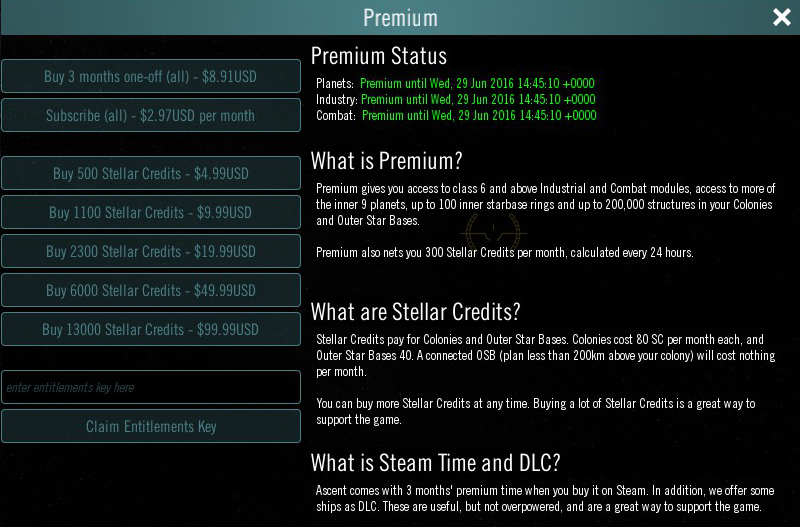
Combat Spam On/Off
Toggles combat damage information when weapons strike a target.
Flight Tutorial
Takes player to beginning game flight tutorial.
Tooltips
Allows selection of tooltip delay.
Warp Visual Effect On/Off
Toggles Warp Effect in game. Game starts with effect in on position.
Chat Filter On/Off
Toggles in game chat filter. Game starts with filter in off position.
Activate Other Tutorials
Reactivates Industrialist and Combat Tutorials.
Main Menu
Leaves current game, which saves automatically, and returns player to Main Login Screen.
Clouds On/Off
Toggles clouds in outer systems on and off for better performance of certain systems.
Volume
Slide bar to increase or deduce game sounds.
Exit
Exits game and closes client. Game saves continually so no game play is lost.
Back to Main Page